Clark College uses Parchment and Lower Columbia College use the National Student Clearinghouse to send transcripts to Washington State University.
Clark College
For the latest instructions on ordering Clark College transcripts, visit Transcripts and Grades.
Clark College has authorized Parchment to provide online transcript ordering to current and former students.
Ordering your transcript
- Log in to Parchment.com or if you haven't registered yet, click Sign up and follow the onscreen instructions to register.
- Click Transcripts.
- Find the high school that has your transcript.
- If you haven't added any high schools yet, you'll see a screen like this one on the right. Enter your high school's information and click search.
- If your high school is already listed, click Deliver Latest Transcript and then go straight to the Select your destination.
- If you want to add another high school, click Add another school. Enter the high school's information and click Search.
- When you see your high school listed, select it and click Save & Continue.
- If your school does not appear, check your school's website to see if it has a Parchment link on it. If it does not, you will need to contact them directly to request your transcript.
- If your school does appear but says it's not available for transcript requests, please contact your school directly to request your transcript.
- You will be brought to the Enter your Erollment Informationpage. Fill in the fields.
- Fields with an asterik are mandatory.
- Select whether you'd like to waive your FERPA rights.
- If you opted in to College Discover during the registration process, you can select whether you'd like your transcript to be shared with other colleges.
- Click Save & Continue.
- On the Sign the Transcript Request Form page:
- Use your mouse or stylus to sign your name in the box.
- Check the box to confirm that you are authorized to order the transcript, and then type your name in the box.
- Check the last box if you want a copy of your transcript stored in your Parchment account. If you check this box, it means that you will receive an unoficial electronic copy of your transcript. It will be delivered to your Parchment account.
- Now you're ready to select where you want your transcript to go. Go to Select your destination on the next page.
- Click Save & Continue.
- Now you're ready to select where you want your transcript to go. Go to Select your destination on the next page.
Select your destination
Once you have gone through the steps in the previous section, you are ready to select your transcript destination. Select Academic Destinations to send your transcript to a college or university.
- Click Academic Destinations.
- Fill in the fields and enter the name of the institution in Institution Name.
- Click Search.
- Select your institution and click Save & Continue, or Save & Add Another to send your transcript to multiple destinations.
- Confirm your desitnation information and delivery details.
- Click Save & Continue.
- Enter your payment details and click Submit.
- You can now track your transcript.
Lower Columbia College
For the latest instructions on ordering Lower Columbia College transcripts, visit official transcript.
LCC has authorized National Student Clearinghouse to provide online transcript ordering to current and former students.
Ordering your transcript
- To begin a request, navigate to tsorder.studentclearinghouse.org.
- Enter “Lower Columbia College” into the search bar and click “Continue.”
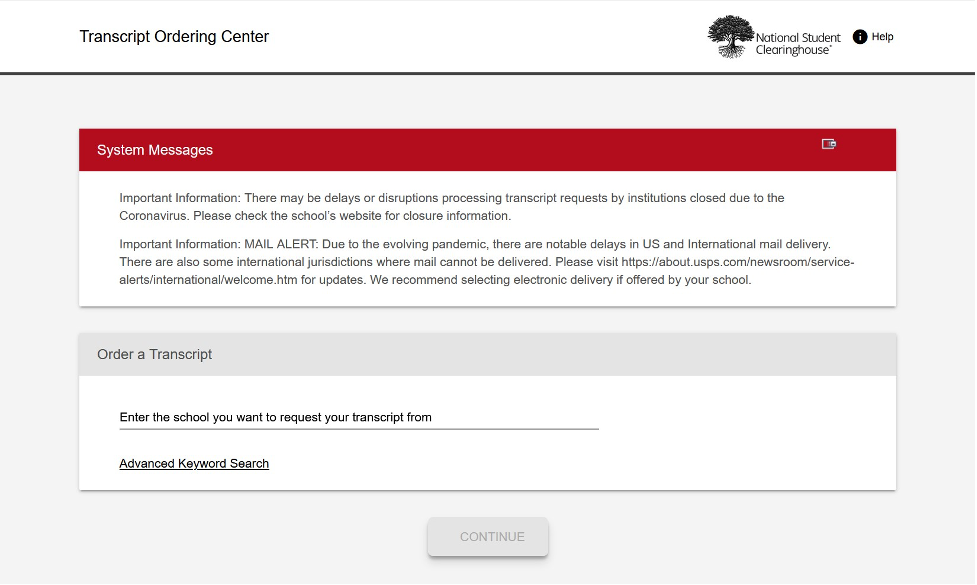
- Select the “Order Transcript(s)” button at the bottom of the page.
- Enter your name and date of birth. For Student Identification, enter your LCC student ID or Social Security Number and click “Continue.”
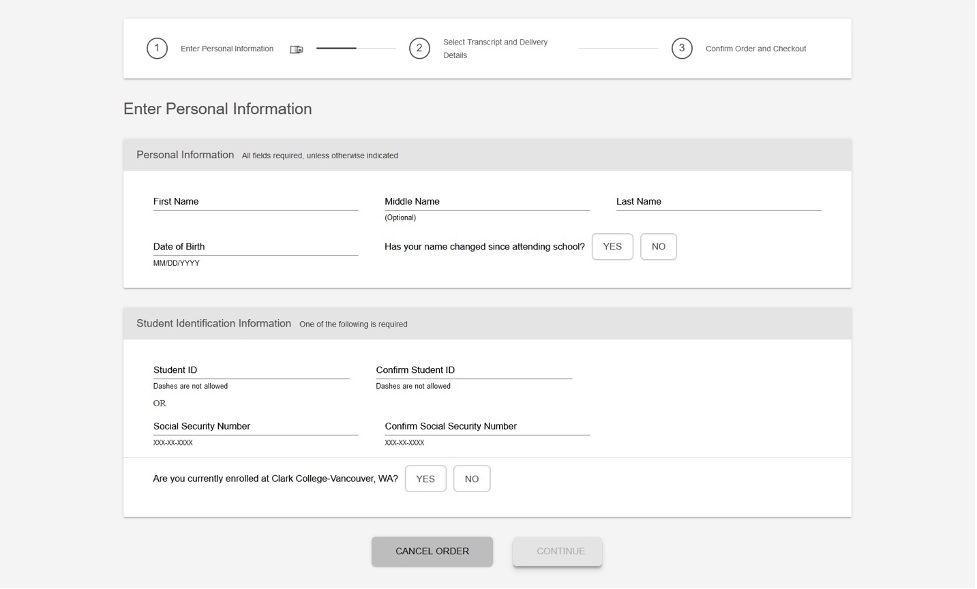
- Enter your contact information into requested fields and click “Continue.”
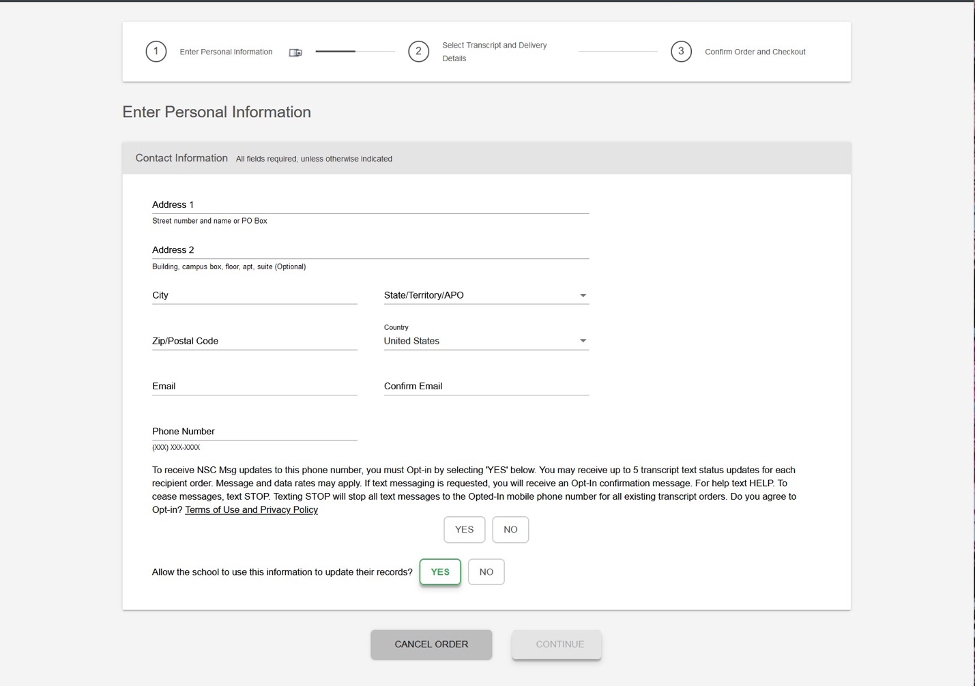
- For recipient information, you will select “College or University” and select “United States” and “Washington” as the Country and State, respectively. You will then be able to search for “Washington State University.”
Note: there is no WSU Vancouver option. Select "Admissions Office" for "Department" and click “Continue.”
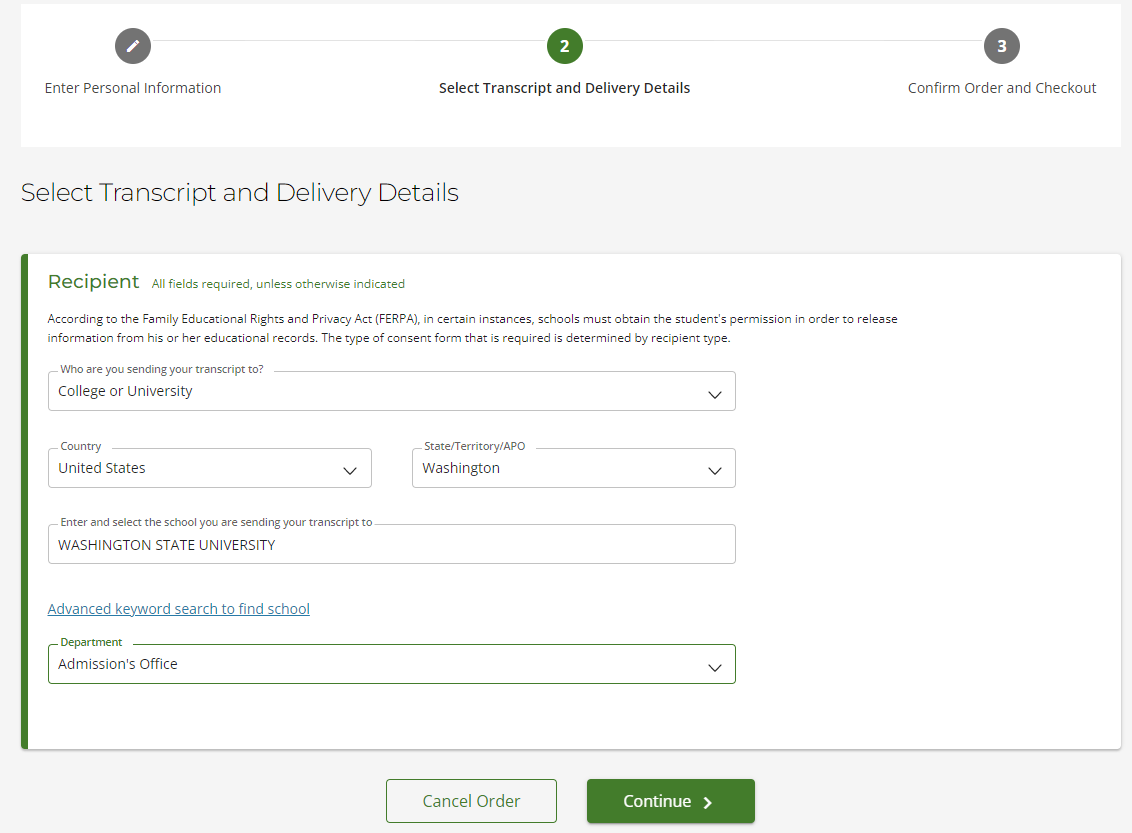
- For delivery details, request your current transcript unless otherwise instructed by your Admissions Counselor. If the transcript you submit for admissions does not list all of your coursework, you will need to submit a final transcript once all of your courses are completed.
- Finish entering in your delivery information and click “Continue.”

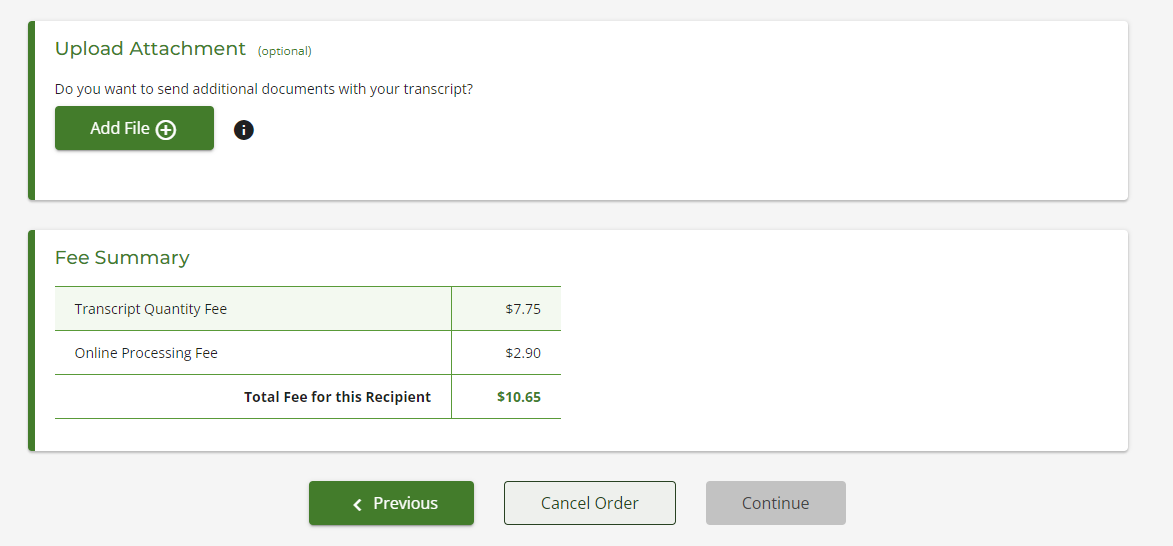
- Confirm your order details and click “Checkout.”
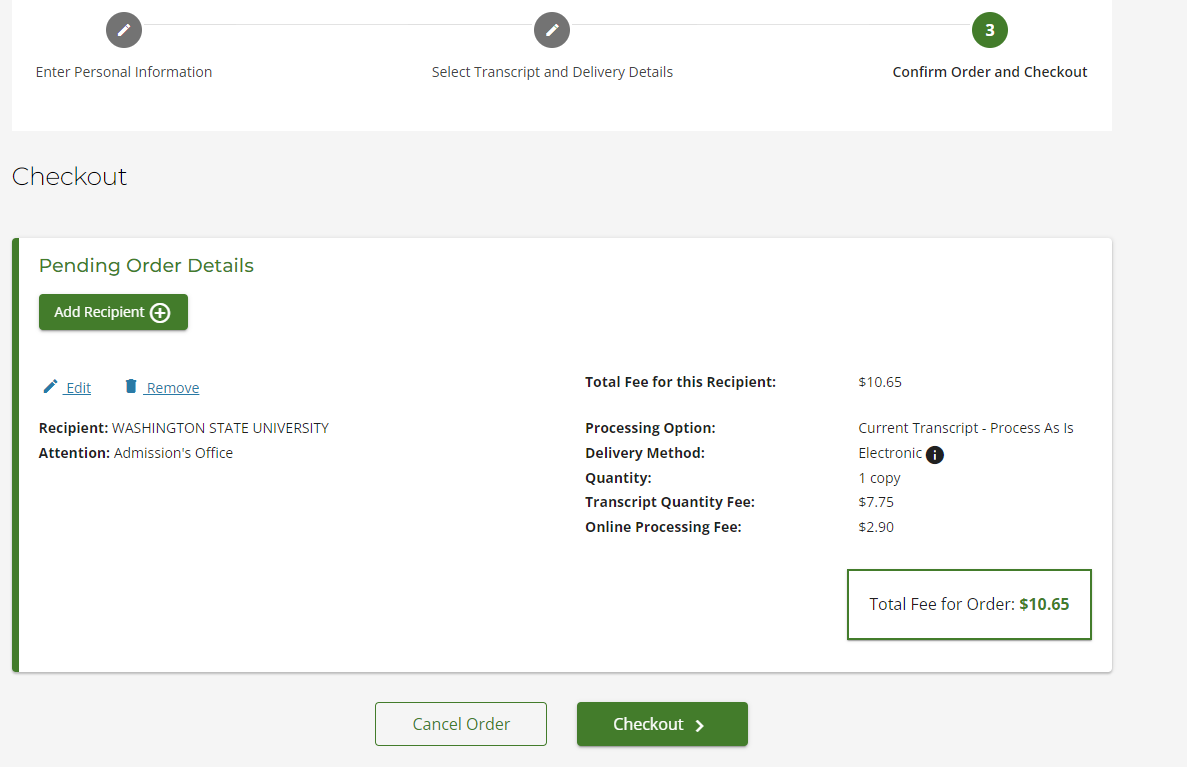
- Sign the electronic consent form and click “Continue.”.
- Enter your payment details and click “Submit Order.”
