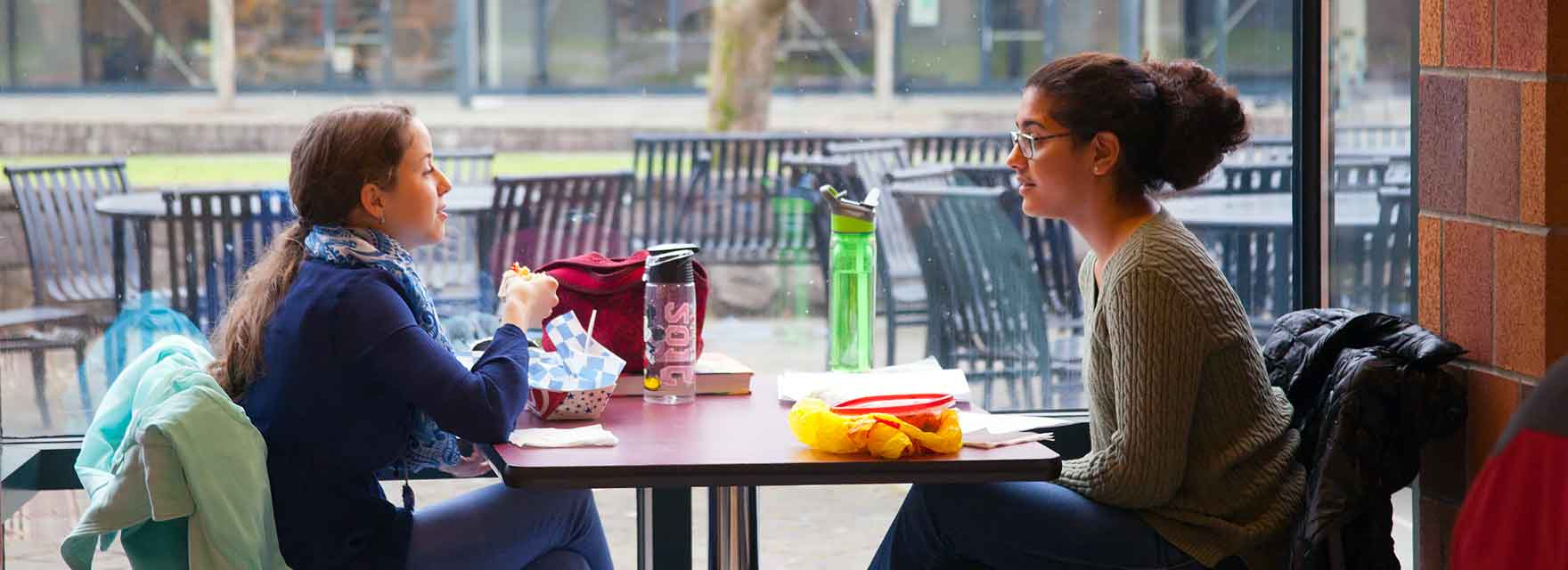
Apply for accommodations
The first step in putting accommodations into place at WSU Vancouver is to submit an Access Center New Student Application.
Access Center New Student Application
Once this application is received, you will be contacted within three business days to set up a one-hour initial intake appointment with the Access Center Coordinator.
Before you meet with the Access Center Coordinator, you will need to submit documentation along with your application. You may upload documentation directly to your application, or send it to our secure fax number at 360-546-9421. Please review our Documentation Guidelines for detailed information.
Please note:
If you are unsure if you qualify for accommodations, you are still invited to meet with the Access Center Coordinator for a 30-minute informational appointment. We encourage you to submit the Access Center New Student Application even if you are only seeking information, are not certain if your documentation is fully sufficient, or do not currently have documentation. The Access Center Coordinator can work with you and a diagnostician or health provider to clarify what information is needed. You may be able to receive provisional accommodations while documentation is being obtained. If you do not currently have a health provider that can verify or update documentation, we can help you identify local providers who may be able to help.
The Access Center application asks how documentation will be submitted. If you do not have documentation, you may select the response:
“I do not currently have documentation, but would like to schedule an informational meeting.”
When we receive your application, we will contact you within three business days to schedule the appointment.
How to securely upload documentation
To upload documentation to your application:
- Go to your application in MyAccess.
- Scroll down to “File Information.”
- Title your document in “File Title” with your initials, the word “documentation” and the current semester: Example, “A.A. documentation Spring 2020.”
- Then go to “Select File” and click “Choose File” to select your document from your computer.
- Then, select “Upload documentation.”
For questions or assistance, please contact: van.access.center@wsu.edu or call 360-546-9739.
